The stuff that makes the upgrade worthwhile
Recantlly I've Installed Windows 7 on My PC & it goes Pretty Well 'till now :D So I've decide to share with u these Gr8 Tips So that u know How much Awesome is it I really Enjoying Using it, So here Lets Start Talking About Coolest thing Abopiu
From Windows 3.1 to Windows Vista, the Windows operating system has taken many giant
leaps. And while Vista received a lukewarm reception from some users, Windows 7 is likely to be remembered for addressing those criticisms.
In fact, there aren't many changes to the overall look of Windows 7 when
compared to Windows Vista. Instead, Microsoft seems to have paid attention to the feedback it received and created an OS that is not only stable, but also very capable.
So what is new in Windows 7? Here are 18 cool things Windows 7 does that Vista doesn't.
1. Shake 'em away
Ever had 10 Notepad, two Powerpoint and 50 Outlook windows open? Want to minimise all of them except the most important one? In Windows 7, you can grab the top of the window and shake it about to scare away all of the other open windows. Simple.
2. Jumplists
Jumplists are a new feature that give you the option to view a list of recently accessed files by application, even when the application isn't open, by right-clicking on the application's icon in the taskbar. It also allows you to quickly access a favourite playlist without opening your media player. Jumplists can also be found integrated into the Start Menu.
 TIME-SAVER: The Jumplist for Windows Explorer – pretty useful
TIME-SAVER: The Jumplist for Windows Explorer – pretty useful
 START HERE: A Jumplist integrated into the Start Menu
3. A step forward in previewing
START HERE: A Jumplist integrated into the Start Menu
3. A step forward in previewing
In Vista, hovering over a minimised window on the taskbar would provide a preview of the window. In Windows 7, a similar preview pops up which also gives the option to close a window (within the preview), along with a full-size 'peek'. You can also press Win + T to scroll along previews in the taskbar.
 PREVIEW PLUS: A smaller preview, along with a full-size 'peek' with the ability to close the window
4. Snap into place
PREVIEW PLUS: A smaller preview, along with a full-size 'peek' with the ability to close the window
4. Snap into place
Simply drag your window to the left or right edge of the desktop to snap and resize the window to one half of the screen. Drag the window to the top to maximise it. A pretty neat idea made neater by the use of the keyboard shortcuts (Win + respective arrow keys). No longer do you have to frustratingly position the mouse at the edge of the window to resize it.
5. XP Mode
This time, you do not have to slap your head that same way when Vista would not run an XP application. For those XP applications that do not work under Windows 7, you can
download XP Mode free from the Microsoft website and run XP applications in an emulated XP environment in Windows 7. Imagine Parallels on Mac OS X without the need to fish out money on an extra OS.
6. An easier and quicker way to adjust multiple displays
Do you constantly connect your computer to different external monitors or projectors, especially at work? Try Win + P, and duplicating or extending your display to the other monitor takes just a second. Win + P presents you with an Alt + Tab style menu, which is ideal if you give a lot of presentations at work on your laptop.
7. A personalised Stage for your device
With the new 'Device and Printers' button on the Start Menu, devices which are connected to your computer can have their own Stage. This Device Stage presents supported devices with a photo-realistic render and a link to the vendor's website, along with other updates and useful information (such as firmware updates and manuals).
8. (Almost) eliminate the notification area!
What, I can even get rid of the clock and volume icons? Yes. Click the arrow that gives access to the overflow icons in the notification area and click 'customise'. Select each icon and click 'hide icon and notifications' to remove it. Clean.
 QUIETER: Stop all those notifications – but you might want to keep the clock there
9. Problem Steps Recorder
QUIETER: Stop all those notifications – but you might want to keep the clock there
9. Problem Steps Recorder
The 'Problem Steps Recorder' lets you record a particular problem you are having with your PC so you can send it to someone who may be able to help. Click 'Record', and a screenshot is taken with every mouse click, allowing comments to be added in between if required. These screenshots (and comments, if any) are placed in a well-formatted HTML document that is placed inside a zipped folder on your desktop - ideal to be attached to an email.
 A PROBLEM HALVED: Simple, yet so effective. Send this to tech savvy friends or even manufacturers
10. A brand new Magnifier tool
A PROBLEM HALVED: Simple, yet so effective. Send this to tech savvy friends or even manufacturers
10. A brand new Magnifier tool
If you are, or someone you know, is visually impaired, then the Windows 7 Magnifier provides two options for providing a bigger display. One of which is using the traditional dock (which took up a lot of the screen) and the other being a rectangular lens that is stuck to the cursor (meaning there is no loss of workspace).
 UP CLOSE: A sleek new magnifier that follows your cursor, without decreasing your workspace
11. A new way to preview your music files
UP CLOSE: A sleek new magnifier that follows your cursor, without decreasing your workspace
11. A new way to preview your music files
Opening and listening to an MP3 is a lot more snappier with Windows 7 due to its new smaller preview player, presenting you with album art, basic music functionality and a link to the full-blown Windows Media Player. This is an obvious attempt to mimic the preview feature of Mac OS X, but it is very well executed.
 MUSIC PREVIEW: The new preview is simple – and loads up very quickly
12. Homegroup Networking
MUSIC PREVIEW: The new preview is simple – and loads up very quickly
12. Homegroup Networking
In Vista (or, frankly, any Windows OS), creating a shared folder over a network at home could be a bit of a pain. In Windows 7, using the 'Homegroup' wizard, check the default folders you would like to share. This will give you a passcode that will have to be entered in another computer on the same network to share the files. Sounds too good to be true? There is a catch: only a Windows 7 computer can join a Homegroup.
13. Stream Music directly to another computer
If you do create a Homegroup, Windows Media Player allows you to stream music directly to another computer. So, instead of listening to music through your measly laptop speakers, you can wirelessly stream to the 7.1 Surround Sound Speakers of your PC in your living room, without stepping away from your laptop. Sweet.
14. Action Center
The Action Center is the new Security Center for Windows 7, along with other notifications such as updates and access to the improved troubleshooting and recovery using restore point facilities. Basically, it is everything windows usually annoys you with, rolled into one place with one icon in the notification bar. If you find the alerts irritating, you can check out this tip to make the
Windows 7 Action Center less annoying.
15. Pin just about anything to the new Windows Taskbar
Imagine a blank Mac OS X Dock with the start menu, the notifications bar and the improved 'Show Desktop' button added to it. Drag just about anything on to it and the associated application will place itself on the translucent taskbar, with an option to open the file in the Jumplist.
16. Improved Touch Navigation
Windows 7 has much improved touch navigation. The larger taskbar with squarer icons makes it a lot easier to navigate with your fingers, and Macbook-like multi-touch gestures on various applications could change the way you interact with windows. Subtle enhancements such as a larger Start Menu appearing when Touchscreen hardware is detected also help.
17. Native ISO Burner
There are those times when you inevitably have to burn an ISO file (such as when you have to copy a downloaded Windows 7 beta or RC) to a DVD. With Windows 7 you do not need to download third-party software (some of which are pretty confusing to use). Double-clicking on an ISO file will take you to a window that allows you to change the disc burner drive. Click 'Burn'. After a while, your disc is ready. Simple.
 FINALLY: Burning an ISO file has never been so easy
18. Native calibration tools
FINALLY: Burning an ISO file has never been so easy
18. Native calibration tools
If you tend to hook up your computer to an HDTV or care about getting the highest quality from your monitor, then the in-built basic and easy-to-use calibration tools built into Windows 7 will please you.
 Google Chrome is an increbible browser. It is light, fast, reliable and simple to use. The downside is that it still misses some of the most common features other famous browsers have got for years. Wouldn’t you like to get an improved, tweaked, hacked Google Chrome version full of interesting options and features?
Google Chrome is an increbible browser. It is light, fast, reliable and simple to use. The downside is that it still misses some of the most common features other famous browsers have got for years. Wouldn’t you like to get an improved, tweaked, hacked Google Chrome version full of interesting options and features? 








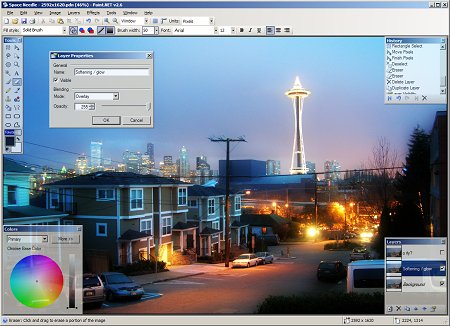












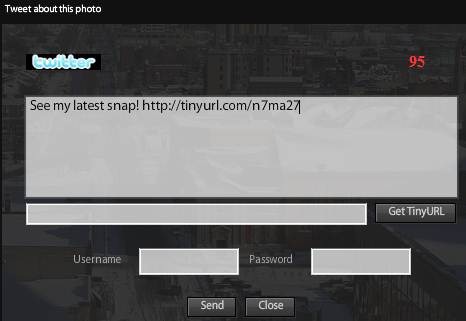













 Apparently age is not a guarantee of wisdom. I just finished reading an article I really thought I would never see, A 56-year-old man from Vancouver, British Columbia, Canada, died as a result of a fire caused by his laptop.
Apparently age is not a guarantee of wisdom. I just finished reading an article I really thought I would never see, A 56-year-old man from Vancouver, British Columbia, Canada, died as a result of a fire caused by his laptop. Well, that should be obvious after that article above. If you’re not sure what a peripheral is, it’s anything that plugs into your computer.
Well, that should be obvious after that article above. If you’re not sure what a peripheral is, it’s anything that plugs into your computer. Fun fact for you – most liquids are excellent conductors of electricity! And your computer runs on….electricity. I actually had a user tell me it was okay to drink around his laptop, while he used it, because it wasn’t plugged in. Have you ever touched a 9 volt battery to the tip of your tongue? Hold it there awhile and you’ll find out why a laptop that isn’t plugged in is still dangerous.
Fun fact for you – most liquids are excellent conductors of electricity! And your computer runs on….electricity. I actually had a user tell me it was okay to drink around his laptop, while he used it, because it wasn’t plugged in. Have you ever touched a 9 volt battery to the tip of your tongue? Hold it there awhile and you’ll find out why a laptop that isn’t plugged in is still dangerous. The exception here is if you are a computer professional, electronics technician, or something where you can identify the parts in your computer. Sure, you might know enough to not stick a butter knife in the power supply, but can you identify a capacitor? Do you know how to safely discharge a capacitor? Capacitors hold electrical charge, even after the device is unplugged. Think about the 9 v battery on the tongue again.
The exception here is if you are a computer professional, electronics technician, or something where you can identify the parts in your computer. Sure, you might know enough to not stick a butter knife in the power supply, but can you identify a capacitor? Do you know how to safely discharge a capacitor? Capacitors hold electrical charge, even after the device is unplugged. Think about the 9 v battery on the tongue again. Remember what I said above about heavy metals in computer equipment? Yep, well that’s why you must dispose of old computers properly. Don’t incinerate them, it’s probably not a good idea to make some sort of pet cage or fishbowl out of them.
Remember what I said above about heavy metals in computer equipment? Yep, well that’s why you must dispose of old computers properly. Don’t incinerate them, it’s probably not a good idea to make some sort of pet cage or fishbowl out of them.








 FINALLY: Burning an ISO file has never been so easy
FINALLY: Burning an ISO file has never been so easy