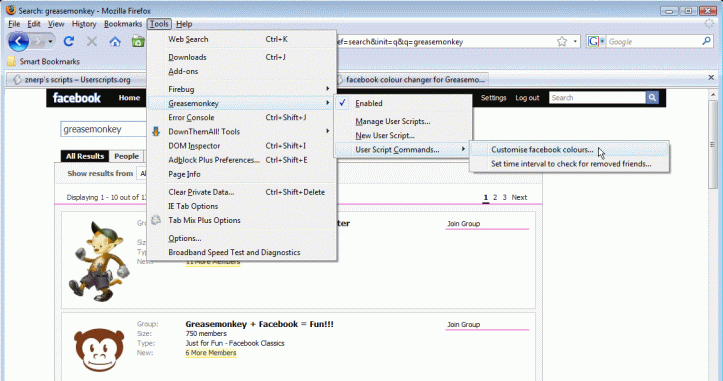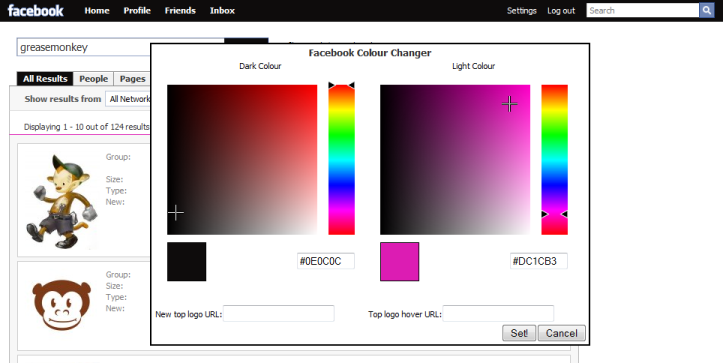We've shown you some of our favorite Firefox themes, but if you're looking for more than a cosmetic change in your browsing experience, you should get to know Greasemonkey.
We've shown you some of our favorite Firefox themes, but if you're looking for more than a cosmetic change in your browsing experience, you should get to know Greasemonkey.In case you're not already familiar: Greasemonkey is a Firefox add-on that allows you to apply powerful user-created scripts to the sites you visit. Scripts do everything from drastically changing the layout of a site to adding new menus or doing common tasks automatically. Greasemonkey can change a font that annoys you, or it can change the way you use your browser.
Firefox isn't the only browser that can take advantage of userscripts. For Webkit-based browsers like Safari, check out GreaseKit. Opera is capable of running many userscripts through its own User JavaScript feature. Some of the scripts mentioned in this post might only work in Firefox, though.
Here are ten of my favorite scripts. If you're using some good ones that you don't see here, sound off in the comments.
1. Google Account Multi-login:
If you have more than one Google account, grab this script to replace the "log out" link on most Google services with a menu that lets you quickly switch from one of your accounts to another. A nice time saver for Gmail junkies.
2. Helvetireader:
I love the way Helvetireader cleans up Google Reader. Download it if you're interested in viewing Google Reader in a simple red and white layout, all in Helvetica. It gets everything that's not essential to reading your feeds out of the way.
3. Download YouTube Video as Mp4:
Does just what it says. Causes a download link to appear right under the embed codes to the right of the video on any YouTube page. This definitely beats pasting the URL into one of those YouTube Downloader websites.
4. OinkPLUS Music Torrent Site Enhancer:
With this script, you can see artist info (bio, similar artists, tags) on popular music torrent sites like Mininova and ThePirateBay. OinkPLUS gets info from Last.fm, and it's the same music info display that was used on the late, great music torrent site Oink.
5 . Nested Twitter Replies:
If you ever get tired of clicking on username links in Twitter to see what one of your friends just replied to, Nested Twitter Replies is for you. It displays Twitter conversations as threads, so you can follow the whole thing without leaving the page.
6. Twitter and Friendfeed Short URL Expander:
Don't get Rickrolled -- does anyone still do that? -- or sent to a malicious site by a shortened URL on Twitter or FriendFeed. This script expands them so you can see what you're clicking.
7. Remove All Facebook Ads:
Self-explanatory and essential. This even gets rid of those text ads that regular ad-blocker plugins have trouble with. If you use Facebook, don't pass it up.
8. Simplepedia:
Simplepedia strips Wikipedia down to the bare bones. Just elegant, easily readable text, the links, and the included images. All of the sidebars and other layout elements are gone, leaving just the information you're looking for. Simplepedia was also recently reviewed here on Download Squad.
9. Greased Lightbox:
This script makes browsing image sites like Google Image Search, Flickr, Wikipedia, MySpace, deviantART, and FFFFOUND easier by displaying linked images at full size in a lightbox when you click them. The lightbox display includes a link to the image in its original context, in case you want to click through after you've seen it.
10. Linkify Ting:
When this script runs across some plain text that's clearly the address of a website, it turns that text into a link. This is awesome for saving you from a lot of needless copying and pasting.