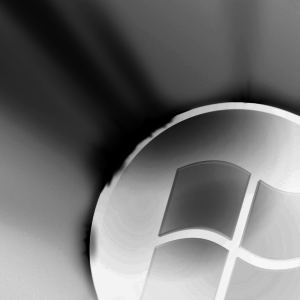
Sometimes, while working in Windows Vista, you may wish to move or copy one of your files to another folder of your choice. Let’s learn how to do it, without needing to open another Windows Explorer or leave the current directory. Here is the simple hack to apply.
- Click Start.
- In the Search bar type regedit and hit Enter.
- Locate the following key: HKEY_CLASSES_ROOT\AllFilesystemObjects\ shellex\ContextMenuHandlers
- Right click on the right pane and create a new D-Key. Name the key: Move to and give it the following value: {C2FBB631-2971-11D1-A18C-00C04FD75D13}
- This will simple add a Move to Folder… option to your Context Menu.
- Right click on the right pane and create a new D-Key. Name the key: Copy to and give it the following value: {C2FBB630-2971-11D1-A18C-00C04FD75D13}
- This will simply add a Copy to Folder… option to your Context Menu.
If instead you want to add such features to you computer’s drives, here is the other hack:
Add Move to Folder… to all Drives
[HKEY_CLASSES_ROOT\Drive\shellex\ContextMenuHandlers\Move To]
@=”{C2FBB631-2971-11D1-A18C-00C04FD75D13}”
Add Copy to Folder… to all Drives.
[HKEY_CLASSES_ROOT\Drive\shellex\ContextMenuHandlers\Copy To]
@=”{C2FBB630-2971-11D1-A18C-00C04FD75D13}“
0 comments:
Post a Comment